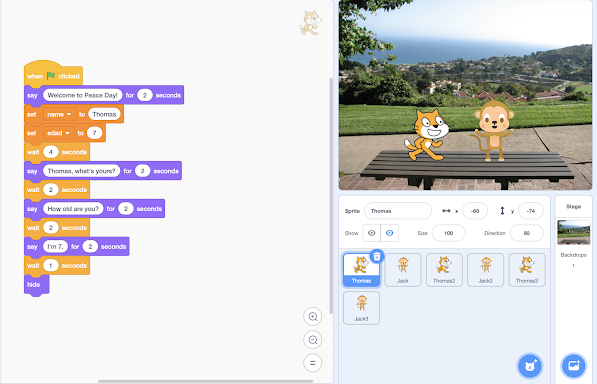LESSON 11: PERSONAL PROTECTION AND DATA PROTECTION
The objectives of this lesson were: • Know and know how to apply the security measures that guarantee physical and mental integrity in the use of digital technology. • Know how to protect yourself on the Web. • Identify the factors to take into account to protect health from working with digital technology. • Learn cybersecurity by playing. In this class we talked about what does our mobile device contain, reflected in whether we invest enough time in device security or not, or users being aware of the vulnerability of the information. The main control measures are: - Device access: Unlock code, facial recognition, visual pattern, fingerprint. - Shared data: Bluetooth, manage location. - Remote in case of theft or loss. - External memory. Then, it is also important to make security patches and updates, since there is a very common thing called Malware, which is a malicious program that seeks to obtain personal data and money. So, it is important to have an antivirus and Malware De...