In this lesson, we had to create a Scratch project in which we had to include 7 parts of the theory using our topic, Peace Day. Each part will be explained with a screenshot for visual help.
• VARIABLES AND OUTPUT
In the first part of the project we had to create a story or a scene using variables and output in both sprites. We used a backdrop that could represent “Peace Day” and we chose this bench because it’s in a high place where you can breathe pure air and have a perfect view of the town and the sea, which, to many people, is a place where they go when they seek peace. We decided to make an interactive conversation where they asked each other’s names and age. After this conversation, we hid the two sprites and moved to the next part.
Here we can perfectly see the use of variables and output. We used the “say … for two seconds” boxes to write down what they have to say and the “wait” boxes so what they say doesn’t appear at the same time and the conversation makes sense. After the conversation finishes, we have used the “hide” box to make them disappear at a concrete time and move on to the next scene.
This is the screenshot of the second sprite in part 1. We can see the answers to the conversation and the questions that the first sprite makes. Furthermore, we also added boxes of “hide” and “wait” so that the conversations and the scenes made sense.
• CONDITIONALS INSTRUCTIONS WITH VARIABLES
In the second part of the project we had to create another scene using this time conditionals instructions with variables. We decided to maintain the same sprites and backdrop so we could continue the conversation but using different elements during the scene. We made the sprites ask each other questions about Peace Day with conditionals and operators as well. After the conversation, we hid them too.
Here can we see the use of variables, conditionals and operators. As I mentioned before, the first sprite keeps asking questions about Peace Day so that the other sprite could guess them, for this, we had used the conditionals with the operators.

This is the screenshot of the second character, he has less parts added to his code because he only has to answer a question and guess the answer. For this character, we didn’t use conditionals or operators since the one who leads the conversations is the first sprite, so the second one doesn’t need to have as many elements.
• LOOPS AND LOOPS WITH VARIABLES AND CONDITIONS
In the third part of the project, we had to create a scene in which we used loops and loops with variables and conditions as well. We are still using the same sprites and backdrop so between all the scenes and parts we can create a whole story about Peace Day and it’s easier to explain the different parts we use. We made them keep asking questions about Peace Day and then move around with loops.
In this first screenshot we see the code of the first sprite and the use of variables, loops and motion. In this scene, the first sprite asks the second one another question to guess. However, since the next part is animated names, we can see at the end the box of “switch backdrop”.
We can see here the responses of the second sprite and the loops with motion. We had to add as well the “switch backdrop” box to change to the next part of animated names.
• ANIMATED NAMES
This is the video of the Animated Names part, we decided to change the costumes of the letters and move them with synchronized time.
• CREATE A STORY AND SPEAK TO EACH OTHER
In this part we had to create a complete story in which the two sprites speak to each other, however, since we’ve been somehow doing that from the beginning, we decided to finally change the sprites and the backdrop.
In this first sprite we can see the first part of the conversation with the second sprite and the backdrop switch of the story.
This is the screenshot of the second sprite of this part, where we can see the second part of the conversation and the backdrop switch as well.
• CHASING GAME
In this part we had to create a scene which contained a chasing game, where there had to be a sprite and a random object that had to move around constantly. We had to add boxes in which we customized how the sprite moved depending on which keys of the keyboard we press. We’ll add the recording of the screen of this part.
This is the video of the Chasing Game part, here we can see the monkey moving as we pressed determined keys and it looks that it’s trying to catch the bananas. We also added that when the monkey touches them, if we press the space key, the monkey says “I got them!” The bananas are moving “forever” to random positions.
• INPUT INSTRUCTIONS IN A STORY
In this last part, we had to create another story, but adding input instructions using questions and answers and join boxes. We added another character for a change in the scene and the story.
Here we can appreciate the use of variables, questions and answers and the join box.
This is the small part of the second sprite, which doesn’t have too many elements because he’s only answering the questions. However, we decided to add to the monkey a “switch costume” box so the monkey changed his facial expression when answering a question. The ducks part hasn’t been added since we want to keep the main focus on the conversation between the two main sprites.
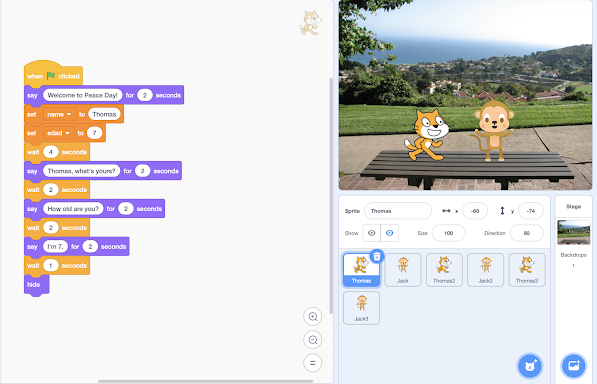












Comentarios
Publicar un comentario